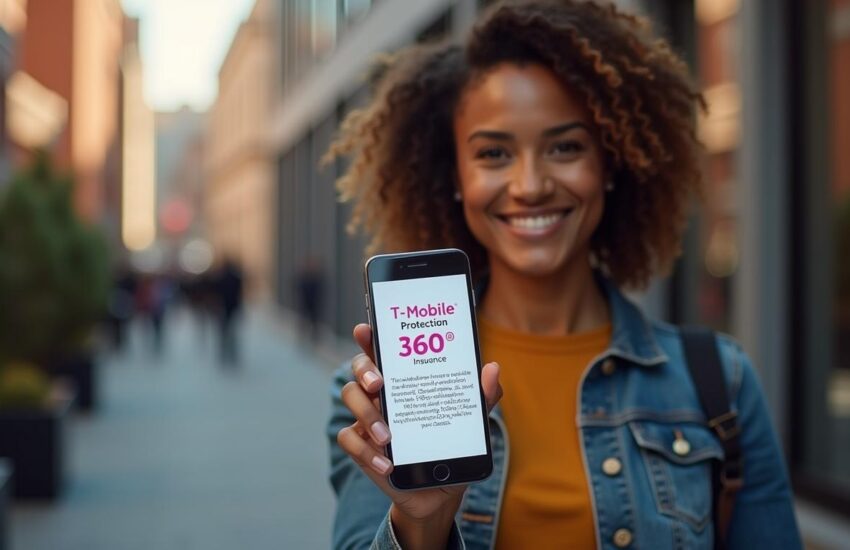How to Magnify Computer Screen
Struggling to read small text on your display and want to know how to magnify computer screen? Your viewing experience can substantially improve when you learn to magnify your computer screen content. The built-in Windows Magnifier tool zooms in on specific screen areas to make text and images easier to see. You can quickly activate this feature by pressing the Windows logo key + Plus sign (+) for immediate visual assistance.
Screen magnification becomes a vital skill for people with visual impairments or anyone needing occasional reading help. The Magnifier tool comes with full screen, docked, and lens options that serve different purposes. Your eyes will thank you for using screen magnification, particularly without corrective lenses. Keyboard shortcuts make navigation quick and seamless. This piece covers everything from simple magnification techniques to advanced customization options for Windows, Chromebook, and MAC systems.
Contents
- 1 How to Turn on the Magnifier Tool in Windows
- 2 Adjusting Zoom Levels and Increments
- 3 Choosing the Right Magnifier View
- 4 Customizing Magnifier Behavior and Appearance
- 5 Using Magnifier on Different Devices
- 6 How to Magnify Computer Screen Frequently Asked Question
- 6.1 How Do I Quickly Magnify My Computer Screen?
- 6.2 Can I Customize the Magnification Level on My Computer?
- 6.3 What are the Different View Options for Screen Magnification?
- 6.4 How Can I Make Magnified Text Appear Smoother?
- 6.5 Is there a Way to Magnify only Specific Parts of the Screen?
- 6.6 How Do I Enable Magnifier Automatically at Startup?
- 6.7 Can I Invert Colors While Using Windows Magnifier?
- 6.8 How Do I Change the Size of the Lens in Lens View?
- 6.9 Is There a Shortcut to Temporarily Turn Off Magnifier Without Closing It?
- 6.10 Can I Use Touch Gestures with Magnifier on a Touchscreen Device?
How to Turn on the Magnifier Tool in Windows
Windows systems come with great built-in accessibility features that make screen magnification easy. Let’s look at different ways to magnify your computer screen in Windows.
Using Keyboard Shortcuts to Magnify Computer Screen
The quickest way to turn on the Magnifier tool is with keyboard shortcuts. Just press the Windows logo key + Plus sign (+) to start Magnifier right away. This simple combo works on all recent Windows versions.
You can control the zoom level with these basic shortcuts:
- Windows logo key + Plus sign (+) – Zoom in further
- Windows logo key + Minus sign (-) – Zoom out
- Windows logo key + Esc – Turn off Magnifier completely
You might want more control over your screen magnification. Try Ctrl + Alt + Mouse scroll wheel to zoom smoothly. You can also switch between Magnifier views using Ctrl + Alt + M to cycle through full screen, docked, and lens views. The Ctrl + Alt + Spacebar lets you see the whole screen quickly while zoomed in.
Using the Settings Menu
Some people like a more visual way to start the Magnifier through the Settings menu. This method gives you more options to customize your experience:
- Click on Start (or press the Windows logo key)
- Select Settings (gear icon)
- Choose Ease of Access (in Windows 10) or Accessibility (in Windows 11)
- Click on Magnifier in the left sidebar
- Toggle the Magnifier switch to “On”
The Settings menu shows all your Magnifier options in one place. You can change zoom levels, pick different views, and set up the tool just how you like it.
Text looking a bit jagged? The Settings menu has an option to “Smooth edges of images and text”. This makes everything look clearer when you zoom in.
How to Magnify Your Computer Screen on Startup
People who keep taking screen magnification can set up Magnifier to start automatically. You have two options:
The first one starts Magnifier after you log in. Just open Settings, go to Accessibility > Magnifier, click the arrow next to the Magnifier toggle, and check “Start Magnifier after sign-in”. The tool will start up every time you log into your account.
Need to see the login screen better? Check “Start Magnifier before sign-in” in the same settings area. This way, you’ll see everything clearly from the moment your computer starts.
Windows has great magnification tools, but MAC, iPhone, and Chromebook all have similar features too. All the same, Windows Magnifier stands out as one of the most flexible options to make screen content bigger.
Want to zoom out? It’s simple – just use Windows key + Minus sign (-) until everything looks right.
Adjusting Zoom Levels and Increments
The Magnifier tool becomes really useful once you know how to control the zoom levels. You’ll need to become skilled at precise screen magnification to adjust your view just right. This makes digital content more available to everyone.
How to Magnify Computer Screen with Keyboard
The quickest way to control magnification is through your keyboard. After turning on Magnifier, you can adjust your screen size:
- To increase magnification: Press Windows logo key + Plus sign (+)
- To decrease magnification: Press Windows logo key + Minus sign (-)
- To turn off Magnifier completely: Press Windows logo key + Esc
More options exist with mouse and keyboard combinations. You can press Ctrl + Alt + Mouse wheel to zoom smoothly. This combo lets you control magnification better than repeatedly hitting keyboard shortcuts.
Touchscreen devices work a bit differently. You can use the plus (+) and minus (-) buttons on screen to adjust zoom. Another option is to tap with your finger on opposite screen borders to zoom in instantly.
Setting Zoom Increments for Better Control
Windows Magnifier changes zoom levels in 100% steps by default, but this might be too much for some users. You can adjust these increments to get more precise control.
To modify zoom increments:
- Open Magnifier settings (Windows logo key + Ctrl + M)
- Find the “Zoom increment” drop-down menu
- Select your preferred increment: 5%, 10%, 25%, 50%, 100%, 150%, 200%, or 400%
Microsoft added two smaller increments (5% and 10%) in Windows 10 build 17643. This gives you better control over screen magnification. Small increments help with subtle adjustments while larger ones work better for quick magnification.
The default zoom level starts at 100%. You can change this using the dropdown menu to match your priorities. This will give a perfect view based on your visual needs.
Resetting to Default Zoom Level
You might need to quickly return to normal view while working. Windows gives you several ways to reset magnification.
Microsoft added a keyboard shortcut in Windows 11 build 22635.4515 that switches between your current zoom and 100% (default). Just press Ctrl + Alt + Minus sign to toggle between these views. This lets you check the full screen and go back to your preferred zoom level quickly.
Microsoft’s newer Windows 11 builds (22635.4660 and later) come with handy buttons in the Magnifier interface:
- The “Reset zoom to fit screen” button changes magnification to 100% instantly
- The “Reset zoom to last/preferred magnification” button takes you back to your previous zoom level
These reset options are great especially when you switch between apps or need to see everything on screen temporarily.
iPhone, Chromebook, and MAC users have similar magnification controls in their accessibility settings. The shortcuts are just different from Windows.
Screen magnification boosts productivity and helps reduce eye strain. It makes digital content available whatever your visual needs are.

Choosing the Right Magnifier View
Windows Magnifier comes with three viewing modes that serve different purposes based on your needs. The right view plays a significant role in screen magnification. Understanding each view’s capabilities will help you choose the one that fits your situation best.
Full Screen View
This view magnifies your entire screen and provides the most immersive experience. The zoomed image fills your display and follows your mouse pointer, keyboard focus, text insertion point, and narrator cursor. You can traverse the screen naturally without adjusting the magnified area.
Press Ctrl + Alt + F to activate full screen view. This option works best for reading documents, browsing websites, or tasks that need consistent magnification throughout your workflow. The screen enlarges everything proportionally instead of just a portion.
Docked View
Docked view balances screen magnification by displaying a fixed magnified area while keeping the rest at normal size. This creates a split-screen effect that lets you reference the regular display while examining details in the magnified section.
Press Ctrl + Alt + D to switch to docked view. The magnifier appears at the screen’s top by default. You can move it by dragging the magnified window elsewhere and adjust its size by clicking the window edges. The docked view lets you specify which elements to follow, such as mouse pointer, keyboard focus, or text cursor.
Lens View
The lens view acts like a magnifying glass that follows your mouse pointer. This targeted approach helps you zoom in on specific content without enlarging the entire screen. You can customize the lens size for precise control over the magnified area.
Press Ctrl + Alt + L to enable lens view. Adjust lens dimensions by pressing Ctrl + Alt + R and moving the pointer up/down for height and left/right for width. This view excels when you need to check small details while keeping the screen’s overall context.
Switching Between Views
Keyboard shortcuts make view switching effortless. You can cycle through all three views by pressing Ctrl + Alt + M. This quick toggle helps you find the most comfortable view for your task.
Here are the essential view-switching shortcuts:
- Ctrl + Alt + F: Switch to full screen view
- Ctrl + Alt + D: Switch to docked view
- Ctrl + Alt + L: Switch to lens view
- Ctrl + Alt + M: Cycle through all views
Full screen view users can press Ctrl + Alt + Spacebar for a quick preview of the entire screen. Similar features exist on iPhone, Chromebook, and MAC platforms, though they use different activation methods.
Press Windows logo key + Esc to exit the magnifier and return to normal magnification.
Customizing Magnifier Behavior and Appearance
Simple zoom functions are just the beginning. You can personalize your computer screen’s magnification settings to meet your specific needs. The right Magnifier settings can make digital content more available by improving visibility and usability.
How to Magnify Text on Computer Screen with Smooth Edges
Your vision can feel strained when text appears pixelated. The Magnifier settings let you enable smoother text rendering. Press Windows logo key + Ctrl + M to access these settings. Look for the “Smooth edges of images and text” option and turn it on. This makes magnified content appear clearer and easier to read by reducing jagged edges.
Text smoothing works differently for everyone. Some people read better with smoothing while others prefer text without anti-aliasing. You can switch this setting on and off to find what works best for your eyes.
Using Inverted Colors for Better Readability
Inverting colors can substantially reduce eye strain while using screen magnification. The feature activates with Ctrl + Alt + I when Magnifier is running. Colors instantly flip – black becomes white and vice versa, while other colors adjust too. The same key combination returns colors to normal.
People with visual impairments often find this feature helps during long reading sessions. Yes, it is true that inverted colors create better contrast, making text stand out clearly against backgrounds.
Follow Options: Mouse, Keyboard, Text Cursor, Narrator
The Magnifier settings menu has tracking options that control what your magnified view follows. Under “Have Magnifier follow” you can choose from:
- Mouse pointer – Magnifier follows mouse movements
- Keyboard focus – Follows as you tab between fields
- Text cursor – Tracks with your typing position
- Narrator cursor – Follows along with screen reader
These options work together in any combination you choose, creating individual-specific experiences based on your priorities.
Keep Mouse Pointer or Text Cursor in View
Controlling cursor position becomes crucial when using keyboard shortcuts for magnification. Windows gives you two options for cursor placement in full-screen view: centered on screen or within screen edges.
The Magnifier settings let you choose mouse pointer positioning under “Keep the mouse pointer.” The “Keep the text cursor” option works similarly for text cursor behavior. Try these settings to find your most comfortable viewing setup.
Windows handles magnification differently than iPhone, Chromebook, and MAC platforms. These personalization features make screen magnification tools adapt to each person’s unique needs.
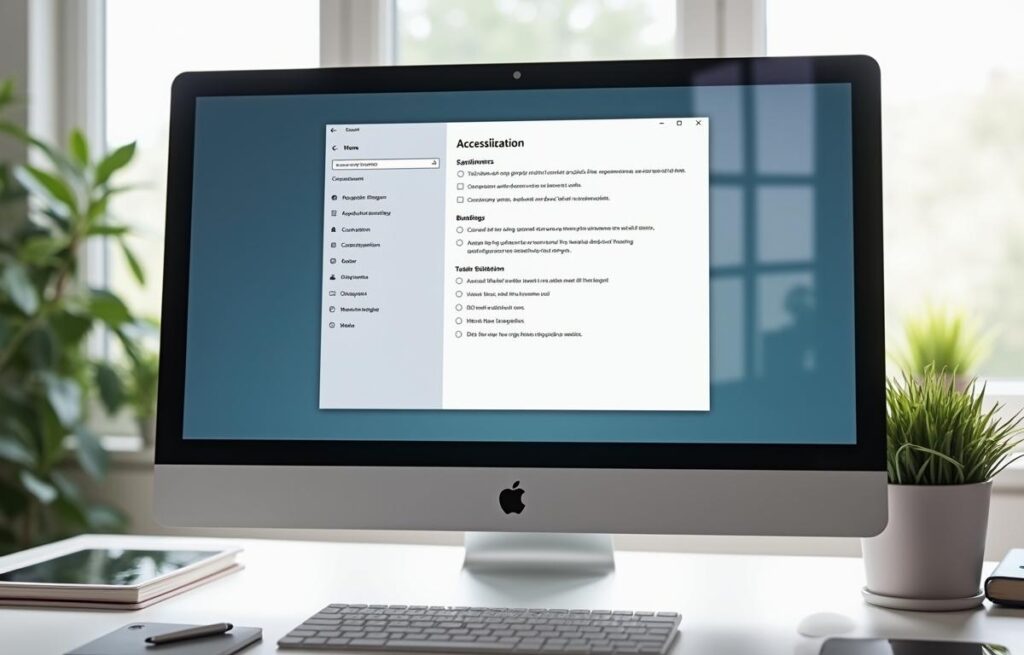
Using Magnifier on Different Devices
Screen magnification works on more than just desktop computers. The quickest way to magnify computer screen content on devices of all types lets you access this feature anywhere. Each platform has its own approach to magnification that suits different users.
Touchscreen Gestures for Zooming
Today’s touchscreen devices come with accessible gestures for screen magnification. Most devices let you adjust zoom levels smoothly with two-finger pinching. You can zoom in by placing two fingers on the screen and spreading them apart. To zoom out, just pinch them together.
Android users can magnify their screen content through the Accessibility settings. After you turn it on, triple-tap anywhere to magnify, use two fingers to move around the magnified area, and pinch to change zoom levels. You can also tap the Accessibility button followed by any screen location to enable full-screen magnification.
iPhones and iPads feature the Magnifier app with dedicated magnification functions. Beyond simple zoom, you’ll find brightness and contrast controls plus color filters to boost visibility for different content types. You can set up Accessibility Shortcuts to launch Magnifier with a triple-click of the side button.
Using Magnifier on Windows, iPhone, Chromebook, MAC
Each operating system handles screen magnification in its own way:
Windows users can start the Magnifier tool with Windows key + Plus sign (+). This gives them full-screen, docked, and lens views as mentioned earlier.
iPhone’s basic magnification lives in Settings > Display & Brightness > Text Size. Here you can make fonts bigger or turn on Display Zoom for larger interface elements. The Magnifier app brings extra features like People Detection and Door Detection on Pro models.
Chromebook gives you several ways to magnify. Press Ctrl + Search + M for full-screen magnification or Ctrl + Search + D to dock it at the screen’s top. You can also press Ctrl + Shift and Plus sign (+) to increase desktop resolution for system-wide magnification.
MAC users will find Zoom in System Settings > Accessibility > Zoom. They can choose from three zoom styles: full screen, split screen, and picture-in-picture. MAC’s keyboard shortcuts let you toggle zoom with Option + Command + 8 and adjust levels using Option + Command + Plus/Minus.
These keyboard shortcuts to magnify your screen work on all platforms, so you’ll always have this vital accessibility feature at hand, whatever device you use.
How to Magnify Computer Screen Frequently Asked Question
How Do I Quickly Magnify My Computer Screen?
Press the Windows key and the Plus (+) sign simultaneously to activate the Magnifier tool. Use Windows key + Plus to zoom in further and Windows key + Minus (-) to zoom out. Press Windows key + Esc to exit Magnifier.
Can I Customize the Magnification Level on My Computer?
Yes, you can adjust the zoom increment in Magnifier settings. Open Magnifier (Windows key + Plus), then go to settings to choose your preferred increment from options like 5%, 10%, 25%, up to 400%.
What are the Different View Options for Screen Magnification?
Windows Magnifier offers three main views: Full screen (entire screen is magnified), Docked (magnified area in a fixed part of the screen), and Lens (magnified area follows your mouse cursor). Switch between these using Ctrl + Alt + M.
How Can I Make Magnified Text Appear Smoother?
In Magnifier settings, enable the “Smooth edges of images and text” option. This reduces pixelation and makes magnified content clearer and easier to read.
Is there a Way to Magnify only Specific Parts of the Screen?
Yes, you can use the Lens view in Windows Magnifier. This creates a magnifying glass effect that follows your mouse cursor, allowing you to zoom in on specific areas while keeping the rest of the screen at normal size.
How Do I Enable Magnifier Automatically at Startup?
Go to Settings > Ease of Access > Magnifier, then toggle on “Start Magnifier after sign-in” or “Start Magnifier before sign-in” depending on your preference. This ensures the Magnifier tool launches automatically when you log in.
Can I Invert Colors While Using Windows Magnifier?
Yes, you can press Ctrl + Alt + I while using Magnifier to invert the screen colors. This high-contrast mode can make text easier to read for some users.
How Do I Change the Size of the Lens in Lens View?
Open Magnifier settings while in Lens view, then adjust the lens size by modifying the height and width sliders. This allows you to customize how much of the screen is magnified around your cursor.
Is There a Shortcut to Temporarily Turn Off Magnifier Without Closing It?
Yes, you can press Windows key + Esc to exit Magnifier, but to temporarily pause magnification, switch to a non-magnified view using Ctrl + Alt + M and choose “None” or minimize the tool without turning it off.
Can I Use Touch Gestures with Magnifier on a Touchscreen Device?
Yes, on touchscreen devices, you can use gestures like pinch to zoom in or out and drag with two fingers to pan across the screen. Ensure touch input is enabled in Magnifier settings for this functionality.