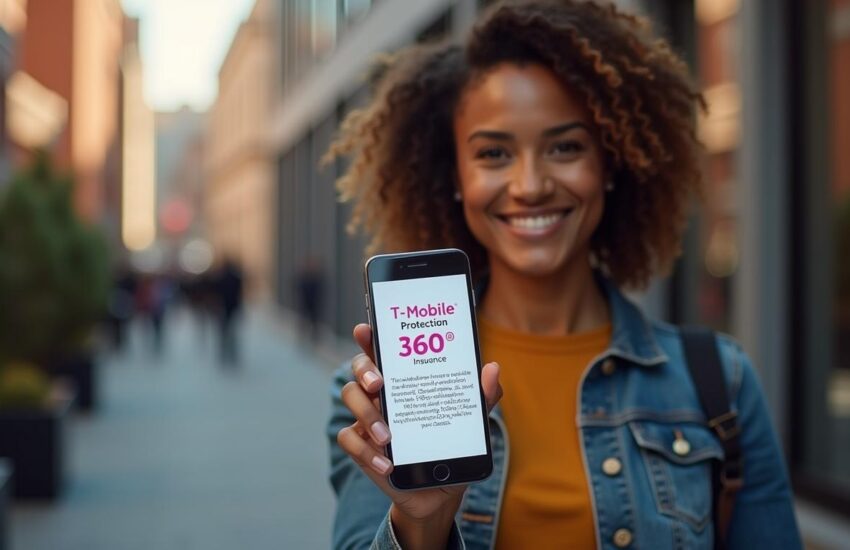How to Magnify Screen on Chromebook
Learn how to magnify screen on Chromebook and it will change how you use your device. Chromebooks are a great way to get larger text and images through several easy methods. You can use keyboard shortcuts like Ctrl + Search + M for full-screen magnification. The docked magnifier feature activates with Ctrl + Search + D to zoom in on specific screen areas.
Your Chromebook gives you different ways to make the screen more visible. While browsing websites, you can press Ctrl + plus or minus to adjust the zoom level. A percentage indicator appears in the top-right corner. If you have a touchscreen Chromebook, you can zoom in and out like you do on your smartphone with two-finger pinch gestures. The full-screen magnifier turns off with the same shortcut that turned it on – Ctrl + Search + M.
These zoom features combine smoothly with other accessibility tools. Select-to-speak and ChromeVox work naturally as they follow and read text aloud. You might need better visibility for a short time or want permanent display adjustments. Either way, knowing how to control your Chromebook’s zoom settings will give you comfortable viewing in any situation.
Contents
- 1 Zoom In on a Single Page on Chromebook
- 2 Make Everything Bigger Using Screen Resolution
- 3 Use Chromebook Magnifier Tools for Full-Screen Zoom
- 4 Docked Magnifier and Partial Screen Zoom Options
- 5 How to Un Magnify Screen on Chromebook and Reset Settings
- 6 How to Magnify Screen on Chromebook Frequently Asked Question
- 6.1 How can I make Everything Bigger on My Chromebook Screen?
- 6.2 What’s the Difference between Page Zoom and Screen Zoom on a Chromebook?
- 6.3 How do I Use the Docked Magnifier on my Chromebook?
- 6.4 Can I Adjust the Magnification Level on my Chromebook?
- 6.5 How do I Quickly Reset my Chromebook’s Display to Normal?
- 6.6 How Do I Change the Font Size Across My Chromebook?
- 6.7 Can I Use Chrome Extensions to Enhance Screen Visibility?
- 6.8 What is the Best Way to Zoom Only Part of My Screen on a Chromebook?
- 6.9 Is There a Way to Invert Colors on My Chromebook for Better Contrast?
- 6.10 How Can I Make My Mouse Pointer Easier to See on a Chromebook?
Zoom In on a Single Page on Chromebook
The quickest way to make your screen bigger on a Chromebook is to zoom in on individual web pages. You can control exactly how large the content appears without changing any system-wide settings or your Chromebook’s resolution.
Use Ctrl and + Or – to Zoom In or Out
Your Chromebook has simple keyboard shortcuts that make content sizing a breeze. You can zoom in on any webpage, PDF, or browser document by pressing Ctrl and + (the plus key) at the same time. The page content gets bigger each time you press this combination.
Want to see more content at once? Just press Ctrl and – (the minus key). This shortcut makes everything smaller on your current page while your browser tabs and shelf stay the same size.
The screen shows your current zoom percentage in the top-right corner whenever you use these shortcuts. This helps you track exactly how much you’ve changed the content size.
Chromebook users with touchscreens have another option. You can touch and hold an area with two fingers, then pinch open to zoom in or pinch close to zoom out – like you would on your smartphone or tablet.
Reset Zoom with Ctrl + 0
You might want to go back to the default view after adjusting the zoom level. Rather than repeatedly pressing Ctrl and minus, Chromebooks give you a quick reset option.
Just press Ctrl + 0 (zero) to instantly reset the zoom to 100%. This works whatever your current zoom level is, taking you right back to the standard view.
This reset feature is a great way to get back to normal quickly, especially when you change zoom levels often between different websites or documents.
When to Use Page Zoom vs Screen Zoom
Choosing the right zoom method depends on what you need. Page zoom (Ctrl and + or -) works best in these cases:
- 1.You want larger text and images on just one website while keeping other Chrome OS elements normal
- You need temporary help reading specific pages with small text
- You’re working with detailed images or diagrams that need a closer look
Page zoom only affects your current tab or application. Your zoom settings won’t stay if you close the tab or switch to something else.
Screen zoom changes everything’s size on your Chromebook, including the shelf, settings menus, and all applications. This type of zoom works better at the time:
- You need help seeing things all the time
- Everything on screen needs to be larger, not just webpage content
- You’re giving presentations where everyone needs to see clearly
Getting back to normal size is just as important as zooming in. For page zoom, press Ctrl + 0 to reset, and other zoom types have their own ways to reset.
Windows, MAC, iPhone, and other devices let you zoom too, but Chromebook keeps it simple with easy keyboard shortcuts and touchscreen options.
Knowing the right way to zoom in and out ensures you’ll always have a comfortable view, whether you’re doing detailed work or just need better visibility.

Make Everything Bigger Using Screen Resolution
Screen resolution adjustments on your Chromebook will make everything bigger on the display, unlike page zoom that only works on individual tabs. You can increase visibility of all elements including your shelf, tabs, and applications by learning the right way to magnify your Chromebook’s screen through resolution adjustments.
Change resolution with Ctrl + Shift + + or –
Simple keyboard shortcuts let you adjust your Chromebook’s entire screen display size quickly. These shortcuts will affect everything you see on screen, not just individual pages.
Ctrl + Shift + + (plus key) makes all elements larger. This keyboard combination actually decreases your screen resolution to make everything appear bigger. Each press of this combination further decreases the resolution and enlarges all on-screen elements.
Ctrl + Shift + – (minus key) makes everything smaller to fit more content on screen. Your resolution increases with this combination, which lets you see more information at once, though at a smaller size.
These resolution shortcuts work better than going through settings menus. Touchscreen Chromebook users should note that there’s no gesture equivalent to change the system-wide resolution like there is for page zooming.
How Resolution Affects App and Tab Size
Resolution changes on your Chromebook will affect everything on your display. Unlike page zoom that we discussed earlier, these adjustments change:
- Your shelf’s row of apps
- All browser tabs and windows
- System menus and notifications
- Android and Linux apps
- All text, including system text outside browsers
Resolution adjustments help especially during presentations when audience members need to see everything clearly. Users who find default text size too small in all applications will also benefit from these changes.
Android apps become more usable with resolution changes on your Chromebook. Many Android apps were built for phones originally, so they often show up with text and interface elements that are too small. Lower resolution settings can make these apps easier to use by making all their components larger.
New Chromebook users often mix up screen resolution with screen magnification. Resolution changes will resize everything while keeping proportions intact. Magnification, which we’ll cover later, works more like a digital magnifying glass for specific areas.
Reset resolution with Ctrl + Shift + 0
The Ctrl + Shift + 0 (zero key) shortcut helps you get back to default settings after trying different resolution adjustments. This shortcut immediately restores your screen to its default resolution, which varies by Chromebook model.
The default resolution (shown as “Best” in settings) gives most Chromebooks the right balance between screen space and readability. This reset shortcut helps quickly fix things if you’ve made everything too large while learning about screen magnification.
The Settings menu also lets you adjust resolution. Click the time section in the bottom corner, then the Settings icon. Type “Display” in the search field and click “Displays.” A slider appears that you can drag left or right to decrease or increase resolution.
Chromebook’s approach to display adjustment focuses on simplicity compared to Windows, MAC, and iPhone devices. These keyboard shortcuts work the same way across all Chrome OS devices. You’ll always find the sweet spot between visibility and screen space once you understand these zoom features properly.
Use Chromebook Magnifier Tools for Full-Screen Zoom
The Chromebook’s built-in full-screen magnifier works like a digital magnifying glass, offering more power than simple page zoom. This tool tracks your cursor movements naturally across your apps and system interfaces.
Enable Full-Screen Magnifier from Accessibility Settings
Here’s how to set up the full-screen magnifier through Accessibility settings:
- Click on the time section in the bottom-right corner of your screen
- Select the Settings icon (gear symbol)
- Type “Accessibility” in the search field or scroll to find it
- Select “Display and magnification”
- Enable the “Full-screen magnifier” option
Chrome OS will ask you to confirm by clicking “Continue” in a pop-up window. This step helps prevent accidental activation that might confuse new users.
Keyboard shortcut: Ctrl + Search + M
The quickest way to turn on the magnifier is with the keyboard shortcut Ctrl + Search + M. You’ll find the Search key (with the magnifying glass symbol) right above the left Shift key. This combination turns the magnifier on instantly without going through menus.
This shortcut also turns off the magnifier. The simple toggle makes it easier to use than similar features on Windows or MAC systems.
The screen behaves differently once you turn on the full-screen magnifier. Your cursor guides the view, showing different parts of the screen as you move around.
The default zoom provides moderate magnification, but you can adjust it from 4x to 20x in Accessibility settings. Most mobile devices, including iPhones, offer nowhere near this range.
Your trackpad lets you:
- Pan the screen by moving your cursor to the edges
- Scroll within pages using two fingers
- Change zoom levels by pressing Ctrl + Alt while two-finger scrolling
The magnifier stays active in all your apps until you turn it off, giving you a consistent experience throughout your Chromebook use.
Docked Magnifier and Partial Screen Zoom Options
Chromebooks come with a powerful accessibility feature called the docked magnifier, which complements their full-screen magnification capability. This specialized tool splits your display into two sections. You can view magnified content while keeping track of your entire screen.
Enable Docked Magnifier from Settings
The docked magnifier feature is simple to activate through your Accessibility settings:
- Click on the time section in the bottom-right corner
- Select the Settings icon (gear symbol)
- Choose “Accessibility” from the menu
- Select “Display and magnification”
- Enable the “Docked magnifier” option
Your screen will split horizontally right after activation. The top portion shows magnified content. You can adjust your preferred zoom level from the settings menu. Just click the dropdown next to “Docked zoom level” to select magnification from 4x to 20x.
Shortcut: Ctrl + Search + D
The docked view is quickly accessible with the keyboard shortcut Ctrl + Search + D. This shortcut lets you toggle the docked magnifier without going through menus. Look for the Search key – it has a magnifying glass icon above the left Shift key. This shortcut also helps you turn off the magnified view when you don’t need it anymore.
How Docked Magnifier Displays Top Third of Screen
The docked magnifier creates a horizontal split on your screen. The top third shows magnified content. The magnified area updates as you move your cursor in the bottom portion. Text appears larger in the top section as you type below, giving you live magnification.
Best Use Cases for Docked Magnifier
The docked magnifier is perfect for:
- Reading small text while seeing the whole page layout
- Detailed graphic design work that needs pixel-perfect adjustments
- Data entry tasks that require reference information
- Cases where full-screen magnification might confuse users
Chromebook’s docked approach stands apart from Windows or MAC systems’ picture-in-picture magnification. It provides a well-laid-out experience. This split-screen solution bridges the gap between standard and full magnification, especially helpful for touchscreen users and those switching from iPhone to Chrome OS.

How to Un Magnify Screen on Chromebook and Reset Settings
You might get frustrated when screen magnification turns on by accident. Let’s look at the quickest ways to get your Chromebook’s display back to normal.
Turn Off Magnifier from Accessibility Settings
Here’s how to disable screen magnification through settings:
- Click on the time section in the bottom-right corner
- Select the Settings icon (gear symbol)
- Go to “Accessibility” settings
- Select “Display and magnification”
- Uncheck either “Full-screen magnifier” or “Docked magnifier” based on which one is active
If the docked magnifier splits your screen horizontally with magnification on top, just uncheck “Docked magnifier” to fix your display. This works well even when your screen is so magnified that it’s hard to see anything.
Use Keyboard Shortcuts to Reset Zoom and Resolution
Keyboard shortcuts are the best way to fix magnification issues, especially when your screen is too zoomed in to use the mouse:
For full-screen magnifier: Press Ctrl + Search + M to toggle it off instantly. The Search key is located above the left Shift key with a magnifying glass icon.
Docked magnifier: Press Ctrl + Search + D to disable the split-screen magnification.
Page zoom: Press Ctrl + 0 (zero) to reset browser page zoom to 100%.
For screen resolution: Press Ctrl + Shift + 0 to restore default resolution settings.
These shortcuts work on all Chromebook models. Windows and MAC systems use different combinations. These shortcuts help you zoom out quickly when your screen becomes hard to use.
When to Use Default Resolution (Best)
The default resolution marked as “(Best)” gives you the clearest display after trying different magnification settings. Your Chromebook’s display hardware works best with this setting.
Default resolution creates perfect balance between screen space and readable text. Higher resolutions show more content but smaller text. Lower resolutions make text bigger but show less content. The default “(Best)” setting usually gives you the most comfortable viewing experience.
Chromebooks let you customize your display unlike iPhones and other devices with fixed screens. Using non-default resolutions for long periods can strain your eyes and drain your battery faster because of extra processing.
These accessibility features work best when you turn them on and off as needed. This keeps your Chromebook running smoothly with the best possible display quality.
How to Magnify Screen on Chromebook Frequently Asked Question
How can I make Everything Bigger on My Chromebook Screen?
You can make everything bigger on your Chromebook by adjusting the screen resolution. Press Ctrl + Shift + + to decrease resolution and make everything appear larger. Alternatively, you can enable the full-screen magnifier from Accessibility settings or use the keyboard shortcut Ctrl + Search + M.
What’s the Difference between Page Zoom and Screen Zoom on a Chromebook?
Page zoom (Ctrl + + or -) only affects the content of individual web pages or documents, while screen zoom changes the size of everything on your Chromebook, including the shelf, menus, and all applications. Page zoom is ideal for temporary reading assistance, while screen zoom is better for persistent visibility needs.
How do I Use the Docked Magnifier on my Chromebook?
To use the docked magnifier, enable it from Accessibility settings or use the shortcut Ctrl + Search + D. This splits your screen horizontally, with the top third showing magnified content. It’s useful for reading small text while maintaining awareness of the overall page layout.
Can I Adjust the Magnification Level on my Chromebook?
Yes, you can adjust the magnification level for both full-screen and docked magnifiers. In Accessibility settings, you can set the zoom level from 4x to 20x magnification. For page zoom, you can incrementally adjust using Ctrl + + or – keys.
How do I Quickly Reset my Chromebook’s Display to Normal?
To reset your Chromebook’s display, use these shortcuts: Ctrl + Search + M to toggle off full-screen magnifier, Ctrl + Search + D to disable docked magnifier, Ctrl + 0 to reset browser page zoom to 100%, and Ctrl + Shift + 0 to restore default screen resolution.
How Do I Change the Font Size Across My Chromebook?
To change the font size system-wide, go to Settings > Accessibility > Display and magnification > Open display settings. From there, you can adjust the font size independently of zoom settings for a more comfortable reading experience.
Can I Use Chrome Extensions to Enhance Screen Visibility?
Yes, some Chrome extensions enhance screen visibility, like Zoom for Google Chrome or High Contrast. These tools offer additional zoom control, color adjustments, and reading aids beyond the built-in features.
What is the Best Way to Zoom Only Part of My Screen on a Chromebook?
The best way to zoom only part of your screen is to use the docked magnifier. It enlarges the top portion of your screen while leaving the bottom untouched, thereby allowing you to focus on detailed areas without losing overall context.
Is There a Way to Invert Colors on My Chromebook for Better Contrast?
Yes, you can invert screen colors by enabling the high contrast mode in Accessibility settings. This feature can improve readability and reduce eye strain, especially in low-light conditions.
How Can I Make My Mouse Pointer Easier to See on a Chromebook?
Navigate to Settings, then Accessibility, followed by Mouse and touchpad, and turn on the option to show a large mouse cursor. You can also choose an alternative cursor color to enhance visibility against various backgrounds.