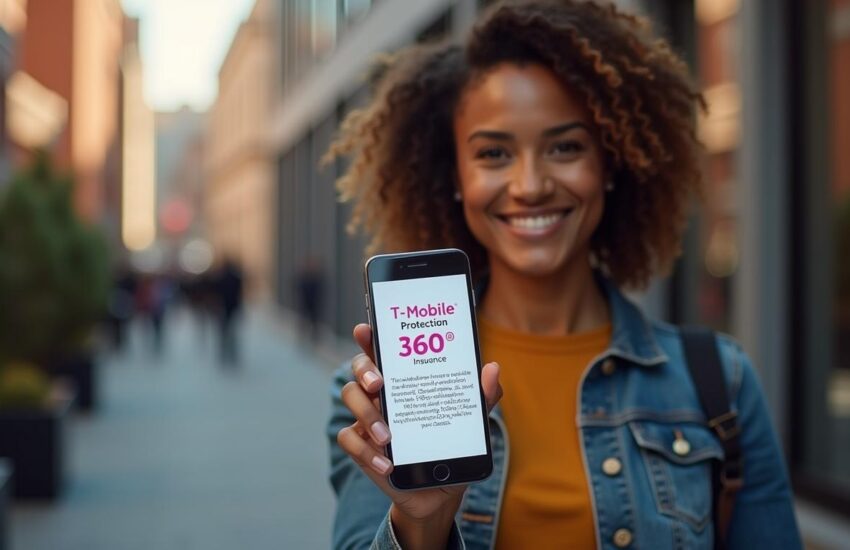How to Magnify Screen on Mac
Mac’s screen magnification can enlarge content up to 40 times its original size but do you know how to magnify screen on Mac? Most Mac users find it hard to read small text and graphics. They don’t know their devices come with powerful magnification tools built right in. These zoom features stay hidden in the Accessibility settings until you turn them on.
Mac users can pick from three different zoom styles to magnify their screen with a mouse, similar to using thumbs on an iPhone. Full Screen, Split Screen, and Picture-in-Picture each work great for different tasks. The screen magnification feature lets you customize your experience with adjustable magnification ranges and pointer tracking options. This feature combines smoothly with standard macOS navigation. You can zoom out on your MAC or switch between magnification levels with simple keyboard shortcuts.
Contents
- 1 How to Enable and Access Zoom on Mac
- 2 Zooming In and Out Using Keyboard, Mouse, and Trackpad
- 3 Choosing the Right Zoom Style for Your Workflow
- 4 Advanced Zoom Settings You Probably Missed
- 5 Extra Tips to Make Zoom More Useful
- 6 How to Magnify Screen on Mac Frequently Asked Question
- 6.1 How do I Enable Zoom on my Mac?
- 6.2 What are the Keyboard Shortcuts for Zooming on Mac?
- 6.3 Can I Use My Trackpad to Zoom on Mac?
- 6.4 How can I Customize the Zoom Window on my Mac?
- 6.5 Is There a Way to Quickly Locate My Cursor when Zoomed In?
- 6.6 Can I Change the Zoom Style While Using Zoom on Mac?
- 6.7 How Do I Adjust the Zoom Magnification Level on Mac?
- 6.8 Is It Possible to Smooth the Edges of Text and Images While Zoomed?
- 6.9 Can I Use a Modifier Key with the Scroll Gesture to Zoom?
- 6.10 How Do I Temporarily Turn Off Zoom Without Changing Settings?
How to Enable and Access Zoom on Mac
Mac computers stand apart from Windows or Chromebook with their built-in magnification tools tucked away in the operating system. Finding these tools is the first step to magnify your Mac’s screen. Apple has made these features simple to use once you locate them.
Open Accessibility Settings from System Settings
Your journey begins at System Settings. The Apple logo sits in the top-left corner of your screen – click it and select “System Settings” from the dropdown menu. Older macOS versions might show this as “System Preferences” instead.
System Settings reveals a sidebar on the left with various categories. You’ll find the accessibility options that let you magnify your computer screen with minimal effort. Mac users will appreciate this simpler process compared to Windows 10’s approach, which gives them more control over their viewing experience.
Guide to Zoom under Vision
The System Settings sidebar contains “Accessibility” – scroll down and click it. A new panel appears with multiple accessibility categories. The “Vision” section near the top houses all macOS’s visual accessibility features.
Click “Zoom” under the Vision section. This area combines all options that control Mac’s screen magnification using mouse, keyboard, or trackpad gestures. Mac’s zoom features are all in one place, unlike iPhone’s different approach.
Turn on Zoom and Choose Your Priorities
The Zoom settings panel displays several toggle options for different zoom methods. Each method brings its own advantages:
- Use keyboard shortcuts to zoom – This option lets you:
- Toggle zoom on/off with Option+Command+8
- Zoom in with Option+Command+=
- Zoom out with Option+Command+-
- Use trackpad gesture to zoom – Zoom with trackpad gestures like pinching or double-tapping with two fingers.
- Use scroll gesture with modifier keys to zoom – Hold a modifier key (Control, Option, or Command) while scrolling to zoom.
The dropdown menu offers these Zoom styles after you enable your chosen method:
- Full Screen: The entire screen magnifies with your pointer as the focal point
- Split Screen: Your display splits between regular desktop and magnified view
- Picture-in-Picture: A magnifier window follows your cursor
Each style shines in different situations. Picture-in-Picture works great for quick detail checks, while Full Screen gives you the most detailed view.
The zoom feature activates right away, ready for you to zoom out on your MAC. Advanced options offer more customization, but this simple setup gets you started with this powerful accessibility feature.
Zooming In and Out Using Keyboard, Mouse, and Trackpad
Your Mac’s zoom feature opens up several ways to magnify your screen. The right technique depends on whether you use a mouse, keyboard, or trackpad – Apple has made sure you have plenty of options.
How to Magnify Screen on Mac with Mouse
A mouse makes screen magnification simple, especially with an external device. After you turn on zoom in Accessibility settings, your mouse scroll wheel works with a modifier key to control the zoom.
The setup is straightforward. Head to System Settings > Accessibility > Zoom and turn on “Use scroll gesture with modifier keys to zoom”. Pick your preferred modifier key from the dropdown menu – Control, Option, or Command.
Once set up, hold your chosen modifier key and scroll up to zoom in or down to zoom out. Magic Mouse users can also turn on Smart Zoom to double-tap with one finger for zooming in and out.
Use Keyboard Shortcuts to Zoom In and Out
Keyboard shortcuts let you control screen magnification without taking your hands off the keys. With keyboard shortcuts enabled in Zoom settings, you can use these combinations:
- To zoom in: Press Option+Command+Equal Sign (=)
- To zoom out: Press Option+Command+Minus Sign (-)
- To quickly toggle between zoomed in and zoomed out: Press Option+Command+8
Many Mac apps support extra zoom shortcuts. Apps like Safari, Preview, and Photos let you use Command+Plus (+) to zoom in and Command+Minus (-) to zoom out. This system works differently from Windows 10 zoom shortcuts and gives you more flexibility in apps of all types.
Enable Scroll Gesture with Modifier Keys
The combination of keyboard and mouse inputs creates one of the most flexible ways to magnify your Mac’s screen. The “Use scroll gesture with modifier keys to zoom” feature gives you exact control over magnification.
You can pick the modifier key that fits your workflow best. The “Modifier key for scroll gesture” dropdown menu lets you choose Control, Option, or Command. This works with both mouse scroll wheels and trackpad scrolling gestures, so you can use whatever device you prefer.
This method shines when you need to change zoom levels often. It allows smooth adjustments instead of fixed steps and works great for design work or reading small text on screen.
Use Trackpad Gestures for Quick Zooming
MacBook or Magic Trackpad users will find trackpad gestures revolutionize screen magnification. Apple’s trackpad options are more user-friendly than what Chromebook or iPhone devices offer.
To set up trackpad gestures, go to System Settings > Accessibility > Zoom and turn on “Use trackpad gesture to zoom”. This lets you:
- Double-tap with three fingers to toggle between zoomed in and out
- Double-tap with three fingers and drag up or down for gradual zoom
- Pinch with two fingers to zoom in and out in apps like Photos, Preview, and Safari
Many Mac apps also support Smart Zoom – double-tap with two fingers to fit content to your screen width. This feature is perfect for reading articles or viewing images without constant zoom adjustments.
To zoom out quickly, just reverse these gestures – pinch your fingers together on the trackpad or double-tap with three fingers to turn off zoom completely.

Choosing the Right Zoom Style for Your Workflow
The simple basics of Mac screen magnification lead to choosing the right zoom style that optimizes your work. macOS gives you three different zoom styles. Each style works for specific uses and priorities. The right style can boost your productivity and help reduce eye strain when doing detailed work.
Full Screen Zoom
Full Screen Zoom makes your entire screen bigger. This works great if you need detailed magnification. The zoomed area follows your cursor as you move around the screen. You’ll find this style helpful for reading long texts or doing work that needs everything enlarged.
Full Screen Zoom lets you zoom each display separately when using multiple monitors. You can set different zoom levels on different screens – something you can’t do on Windows 10 or Chromebook systems. The zoomed image moves with your pointer in several ways. It can move continuously, only when the pointer hits an edge, or stay centered with the pointer.
Split Screen Zoom
Split Screen Zoom cuts your display into two parts. One edge shows the zoomed view while the rest stays normal. This style helps you look at regular and magnified content at the same time. It creates a good balance between detail and context when you’re learning to use mouse magnification on Mac.
Setting up Split Screen Zoom is easy. Click “Size and Location” in the Zoom settings to move the separator bar. You can make the zoom window bigger by dragging the bar and put it on any edge of your screen. This works like the picture-in-picture feature on iPhones but works better for desktop use.
Picture-in-Picture Zoom
Picture-in-Picture Zoom creates a floating magnifier that follows your cursor. Think of it as a digital magnifying glass moving with your pointer. This style works well when you need to zoom in occasionally or check specific parts of your screen without changing your whole view.
You can resize the Picture-in-Picture window as needed. The window can also stay in one place if you prefer. Advanced settings let you invert colors in the zoom window to improve contrast and readability. This helps a lot when you need to zoom out periodically to see the bigger picture.
Your specific needs determine which zoom style works best. Full Screen works great for immersive reading. Split Screen shines for reference tasks. Picture-in-Picture gives you flexibility for occasional magnification. Learning to use each style gives you powerful options to customize your view based on different tasks.
Advanced Zoom Settings You Probably Missed
Mac’s hidden accessibility features go beyond simple zoom functionality. They provide fine-tuning options to personalize screen magnification. You can tap into the full potential of advanced settings for powerful customization that most users overlook.
Set a Magnification Range
Different zoom levels might be needed for various tasks while using mouse or keyboard magnification. The magnification range setting lets you preset minimum and maximum zoom limits between 0x and 40x magnification. You can adjust this through Zoom settings. Click Advanced, select the Controls tab, and use the sliders to set your preferred range. Your zoom commands will respect these boundaries and prevent disorienting excessive magnification.
Change How the Zoomed Image Follows the Pointer
Mac’s zoom provides three distinct ways for the magnified view to track your cursor, which surpasses Windows 10’s options. Under Advanced > Appearance, you can choose:
- Continuously with pointer: The zoomed view moves exactly with your cursor
- Only when pointer reaches an edge: The view stays stationary until your cursor reaches the edge
- So the pointer is at or near the center: Keeps your cursor centered in the zoomed view
Adjust Zoom Window Size and Location
Split Screen and Picture-in-Picture styles let you customize the zoom window dimensions. This helps you magnify the screen while keeping track of surrounding content. The Size and Location settings allow adjustments based on your needs.
Enable Hover Text for Quick Text Magnification
Hover Text provides an alternative way to magnify specific text without zooming the entire screen. Enable it in Accessibility settings, then hold Command while hovering over text to display it in a larger format. You can customize text size (up to 128pt), font, colors, and lock the feature by triple-pressing the modifier key.
Customize Zoom Behavior with Advanced Controls
Advanced controls help you create shortcuts to temporarily toggle zoom, switch between zoom styles, or detach the zoom view from your pointer. These options make screen magnification more efficient for daily tasks. The zoom feature also works with VoiceOver to improve accessibility and can flash the screen when notifications appear outside your zoom view.

Extra Tips to Make Zoom More Useful
These extra tips will take your experience to the next level after you learn the simple features of how to magnify screen on Mac. You can boost accessibility and streamline your workflow with these often-missed improvements when magnifying your display.
Change Mouse Cursor Size for Better Visibility
Most users forget about adjusting the cursor size while learning Mac screen magnification. This can make a big difference in navigation. Your pointer visibility improves by opening System Settings, clicking Accessibility, selecting Display, and adjusting the Pointer size slider. This feature works great with zoom functions and makes tracking your cursor’s position much easier on your screen.
The “Shake mouse pointer to locate” option also helps by making your cursor bigger when you move your mouse quickly. This comes in handy after zooming out on a MAC and you lose track of your pointer.
Use Accessibility Shortcuts for Quick Toggling
Frequent zoom mode switching becomes tedious without shortcuts. You can set up Accessibility Shortcuts by pressing Option+Command+F5 (or triple-pressing Touch ID if available). A menu appears that lets you toggle Zoom on or off without going through System Settings. These shortcuts give you quick access to all zoom styles, unlike Windows 10’s features.
Zoom in on the Touch Bar if Available
MacBook Pro’s Touch Bar users have another useful magnification feature. The Touch Bar zoom under Accessibility > Zoom settings shows a bigger version of the Touch Bar on your main display. This helps users with vision issues and anyone who can’t see the physical Touch Bar because of bright overhead lights. You can see its magnified version by touching and dragging on the physical Touch Bar.
Combine Zoom with VoiceOver for Better Accessibility
Mac screen magnification becomes more complete when you pair Zoom with VoiceOver. This gives you both visual and audio feedback, creating an unmatched experience compared to iPhone or Chromebook devices.
The system voice handles Zoom announcements instead of VoiceOver’s voice. You can customize these announcements in Zoom’s Screen Reader Alerts table found in accessibility settings to turn specific notifications on or off.
Zoom Out on a MAC when Needed
Quick zoom-out skills are just as crucial as knowing how to magnify your Mac’s screen with a mouse. The Option+Command+8 shortcut turns zoom off right away if your screen suddenly zooms in. You can also press Option+Command+Minus (-) several times to reduce zoom gradually until you get the view you want. These shortcuts ensure you won’t get stuck at any magnification level.
How to Magnify Screen on Mac Frequently Asked Question
How do I Enable Zoom on my Mac?
To enable zoom, go to Apple menu > System Settings > Accessibility > Zoom. Here you can turn on zoom and choose your preferred zoom style: Full Screen, Split Screen, or Picture-in-Picture.
What are the Keyboard Shortcuts for Zooming on Mac?
The main keyboard shortcuts for zooming are: Option+Command+8 to toggle zoom on/off, Option+Command+= to zoom in, and Option+Command+- to zoom out.
Can I Use My Trackpad to Zoom on Mac?
Yes, you can enable trackpad gestures for zooming. Once enabled, you can double-tap with three fingers to toggle zoom, or use pinch gestures with two fingers to zoom in and out in supported apps.
How can I Customize the Zoom Window on my Mac?
You can customize the zoom window by going to Zoom settings and clicking on “Size and Location”. This allows you to adjust the size and position of the zoom window, particularly useful for Split Screen and Picture-in-Picture zoom styles.
Is There a Way to Quickly Locate My Cursor when Zoomed In?
Yes, you can enable the “Shake mouse pointer to locate” option in Accessibility settings. When enabled, vigorously moving your mouse will temporarily enlarge the cursor, making it easier to spot when zoomed in.
Can I Change the Zoom Style While Using Zoom on Mac?
Yes, you can switch between Full Screen, Split Screen, and Picture-in-Picture zoom styles anytime by going to System Settings > Accessibility > Zoom and selecting your preferred style.
How Do I Adjust the Zoom Magnification Level on Mac?
In the Zoom settings, you can use the “Maximum” and “Minimum” sliders to control how much the screen zooms in or out. This allows for more precise control over your magnification preferences.
Is It Possible to Smooth the Edges of Text and Images While Zoomed?
Yes, under Accessibility > Zoom, enable the option “Smooth images” to improve the clarity of magnified content, making text and graphics appear less pixelated.
Can I Use a Modifier Key with the Scroll Gesture to Zoom?
Yes, you can enable “Use scroll gesture with modifier keys to zoom” under Zoom settings. Then, hold a modifier key like Control while scrolling with your mouse or trackpad to zoom in and out.
How Do I Temporarily Turn Off Zoom Without Changing Settings?
You can quickly disable zoom by pressing Option+Command+8. Pressing the same shortcut again will re-enable the zoom function without resetting your configuration.