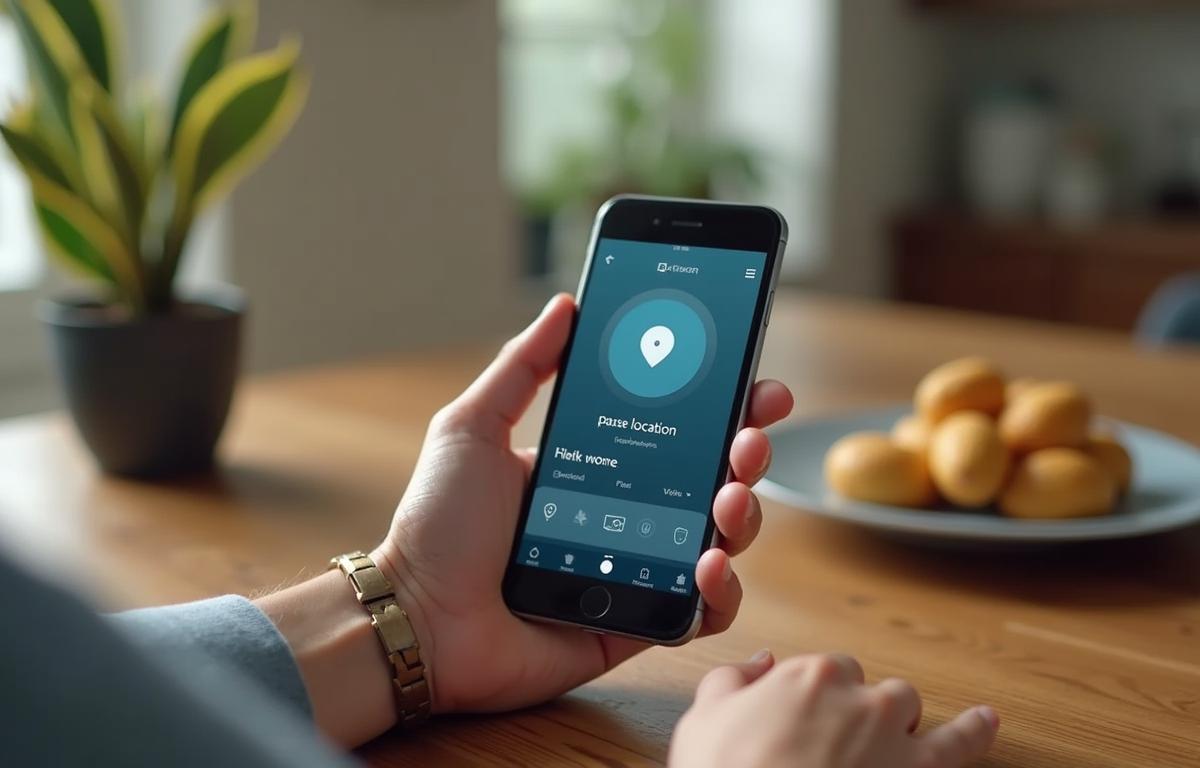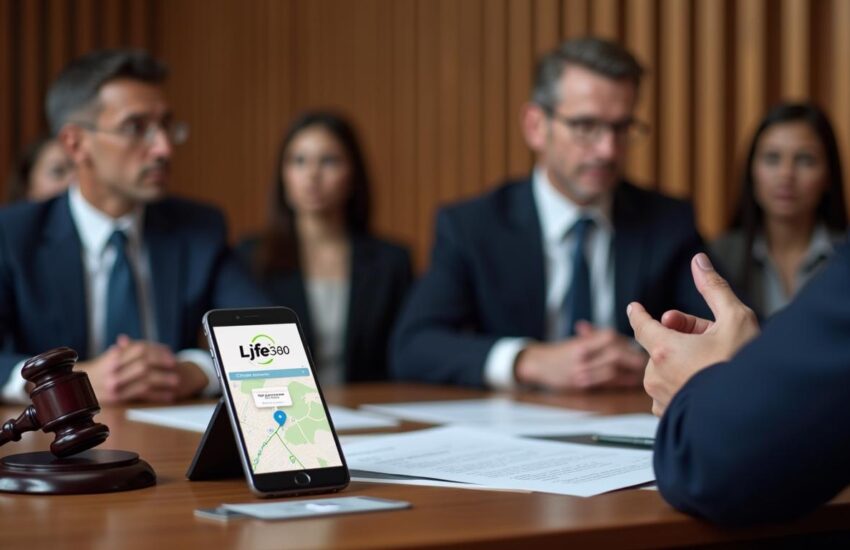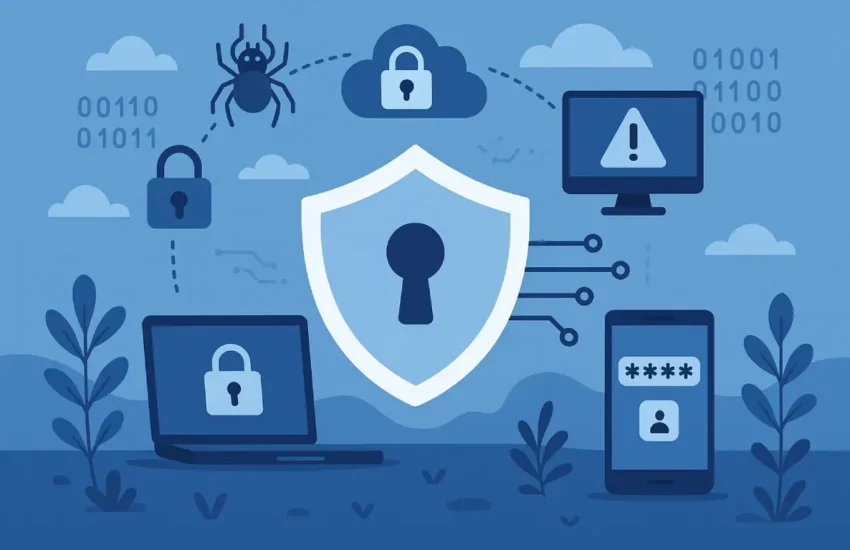How to Pause Location on Life360
Privacy breaks from Life360’s location tracking have become important for many users. Life360 stands out as one of the largest location sharing apps in the world, with 1 in 11 Americans using it for immediate location updates. The platform acts as a digital safety net for millions of families in America, but users sometimes need a break from constant monitoring.
Life360 helps people stay connected with their loved ones 24/7, but family members can sometimes get too involved in tracking each other’s movements. So, this piece shows you different ways to pause your Life360 location without leaving traces, turn off location sharing for a while, or pause tracking without others finding out. We’ll get into simple and advanced ways to control your privacy settings while using this popular family safety app.
Contents
What is Life360 and how does it track you?
Life360 is a family safety and communication app that helps 33 million users worldwide track their loved ones’ locations. The platform goes beyond simple location sharing and provides detailed family safety tools that keep families connected whatever the distance between them.
Real-time GPS tracking explained
GPS technology powers Life360’s ability to track user locations precisely. The app shows updated location data to Circle members immediately. It also uses Wi-Fi and Bluetooth signals to boost accuracy in challenging spots like busy city areas or remote locations.
The system keeps running even when you’re not using the app. Circle members can see each other’s exact positions on a private map interface. Moving avatars show where everyone is at any moment.
Life360’s tracking works almost anywhere in the world. Users who share their data can expect location updates about every 20 minutes.
What data Life360 collects
Life360 gathers much more than just location data. Here’s what it collects:
- Account Information: Usernames, email addresses, real names, dates of birth, phone numbers, passwords, and billing details
- Location and Movement Data: Precise geolocation coordinates, movement patterns, and location history
- Driving Information: Speed, time spent driving, phone usage while driving, acceleration patterns, braking data, and driving routes
- Device Information: Battery levels, connection status, and device type
This information helps the app work smoothly and power its core features. The driving data enables important safety features like crash detection. This feature alone led to more than 17,000 emergency dispatches in one year.
How circles and alerts work
Circles are the foundations of Life360’s ecosystem. Users can set up different Circles for various groups and switch between them easily. The app collects basic details about invited members such as names, email addresses, phone numbers, and profile photos if they choose to add them.
Each Circle creates a secure space where members share their locations on a private map. Members can mark important locations as “Places” – like home, school, or work. The app sends notifications when people enter or leave these areas.
Place Alerts create virtual boundaries that trigger notifications when Circle members cross them. Free users get alerts for two Places, while paid members enjoy unlimited Place alerts.
Life360 sends other helpful notifications too. Members get warnings when someone’s device battery drops below 10%, safe drive reports with distance and speed details, and severe weather alerts through AccuWeather.
This explanation of tracking features gives you the basics you need to learn how to pause location sharing on Life360 when you want some privacy.
How to pause your location on Life360 without it showing
Life360 users can pause their location tracking without notifying others through several methods. These techniques exploit the app’s interaction with device settings instead of using the “Pause Location” feature that alerts circle members.
Enable Airplane Mode
A quick way to stop Life360 location updates is to turn on Airplane Mode. This works because it cuts off all wireless connections on your phone.
Your phone can’t send or receive location data with Airplane Mode on. The GPS system still works, but Life360 can’t transmit this information without internet access. Other circle members will only see your last known location.
For iPhone users:
- Swipe down from the top-right corner (iPhone X or later) or up from the bottom (iPhone 8 or earlier) to open Control Center
- Tap the airplane icon (✈️) until it turns orange
For Android users:
- Swipe down from the top of the screen to access Quick Settings
- Tap the Airplane Mode icon (✈️) to activate it
The downside is you won’t be able to make calls, send texts, or use any internet services while in Airplane Mode.
Use Low Power or Battery Saver Mode
Your phone’s Low Power Mode (iOS) or Battery Saver Mode (Android) can limit Life360’s tracking by cutting back on background activities. This method is more subtle than Airplane Mode since your phone stays connected.
Life360 needs lots of battery power to track and report your location. Power-saving mode restricts many background processes, including GPS tracking.
For iPhone users:
- Open Settings
- Select Battery
- Toggle Low Power Mode to On (your battery icon will turn yellow)
For Android users:
- Swipe down twice from the top of the screen to access Quick Settings
- Tap Battery Saver or Power Saving Mode
People won’t know you’ve turned this setting on, but it affects how accurately Life360 tracks your location.
Turn off Background App Refresh
Life360 updates your location even when you’re not using it thanks to Background App Refresh. You can stop continuous location updates by turning this off.
For iPhone users:
- Go to Settings
- Tap General
- Select Background App Refresh
- Find Life360 in the app list
- Toggle it Off
For Android users:
- Open Settings
- Go to Apps or Application Manager
- Select Life360
- Tap Mobile Data & Wi-Fi (naming may vary by device)
- Disable Allow Background Data Usage
Life360 will only update your location when you open the app. This creates natural tracking pauses without alerting others that you’ve stopped sharing.
Disable Wi-Fi and mobile data
You can stop Life360’s location tracking while keeping other apps connected by turning off its internet access. This works best when you also disable background app refresh.
For iPhone users:
- Go to Settings
- Scroll down and tap on Life360
- Turn off Cellular Data and Background App Refresh
For Android users:
- Open Settings
- Go to Apps or Application Manager
- Select Life360
- Choose Data usage or similar option
- Disable Wi-Fi and mobile data access for the app
Low Data Mode (iOS) or Data Saver mode (Android) with these settings shows up as an “Internet connection problem” instead of “Location paused.” This looks less suspicious to circle members.
Note that cutting off all data connections will stop other important apps from working and might raise questions when circle members can’t see your location.
How to pause location on Life360 without anyone knowing
A burner phone method provides a more sophisticated way to pause Life360 location tracking without getting caught. This technique creates a lasting location decoy that works reliably for long periods, unlike temporary fixes.
Use a burner phone with Life360 installed
The life-blood of this strategy lies in getting a second device—commonly known as a “burner phone.” You can buy these prepaid phones from major retailers like Walmart, Target, or Best Buy. Prices start at $20 and can go up to several hundred dollars. Make sure the device supports app installations before buying. More importantly, any spare smartphone you already have will work just fine.
Set up the Life360 application on your secondary device after you get it. This creates a separate tracking point that works on its own, away from your main phone. In fact, this method completely avoids the need for technical workarounds on your primary device.
Log out from your main phone
You need to sign out of Life360 on your primary device before activating it on your burner phone. This step is vital since Life360 tracks only one device per account at a time. Privacy experts suggest using email sign-in instead of phone verification makes things easier, especially since your burner phone will have a different number.
Sign into your Life360 account on the burner device after logging out from your main phone. Your Circle members will see a notification that you’re online at your current location after this switch. Make this switch at a place where others expect you to be—like home, school, or work—to avoid raising any red flags.
Leave the burner phone at a safe location
The last step requires you to place your burner phone strategically at your supposed location. This could be your home, workplace, school, or any trusted friend’s place. Your Circle members will see you at this fixed spot while you move around freely with your main phone.
Your burner phone needs to:
- Stay connected to the internet always
- Keep enough battery charge
- Remain in a secure, fixed location
Remember that you won’t receive messages or notifications from Circle members while using this method. Your location status might show as “offline” if the burner phone loses internet or power, which could raise questions from Circle members.
How to pause location sharing on Life360 using phone settings
Your phone’s settings provide quick ways to stop sharing your location on Life360 without using the app’s features. These methods let you take charge of your privacy settings, though Circle members might see different notifications based on your chosen method.
Turn off location services for Life360
The quickest way to stop Life360 from tracking you is to disable location services. This method blocks the app from getting your device’s GPS data.
For iPhone users:
- Open the Settings app
- Go to Privacy & Security
- Tap Location Services
- Scroll down to find Life360
- Select Never under allow location access
For Android users:
- Open the Settings app
- Go to Apps or Manage Apps and find Life360
- Tap Permissions, then Location
- Select Don’t Allow or Deny
Your Circle members will see a “Location Permissions Off” status after you disable this. This method only stops Life360 while other apps that need your location still work fine.
Restrict app permissions
You can do more than just turn off location services. The detailed permission settings let you control what information Life360 can access. This gives you better control over the mobile app’s features.
Newer iOS versions let you pick “Ask Next Time or When I Share”. The app will need your approval each time it wants your location. Android users have a similar option called “Ask Every Time”. The app must ask permission before it starts tracking.
You could also pick “While Using the App”. This only lets Life360 track your location when you have the app open on your screen. The app won’t update your location in the background anymore.
Disable precise location access
Some users want to share their location but don’t want to be too specific. Turning off precise location access strikes a good balance. Life360 shows your general area instead of your exact spot.
For iPhone users:
- Go to Settings → Privacy & Security → Location Services
- Find and select Life360
- Toggle Precise Location to Off
For Android users:
- Go to Settings → Apps → Life360 → Permissions
- Select Location
- Toggle Use precise location to Off
Circle members can see which neighborhood or district you’re in rather than your exact address after you turn this off. This works great when you want to stay accountable but keep some privacy about your exact location.
These methods each have their benefits depending on how much privacy you need. Remember that Circle members will see different status messages based on which setting you change.
Advanced methods to fake or spoof your location
Advanced techniques let users manipulate location data on Life360 through specialized software and technical modifications. These go beyond simple methods.
Use a GPS spoofing app (Android)
Android users can fool Life360 by installing GPS spoofing applications from the Google Play Store. You need to enable Developer Options by tapping “Build Number” seven times in Settings. The next step is to select the spoofing app as your mock location provider under Developer Options. Apps like Fake GPS Location and GPS Emulator are popular choices that let you set custom coordinates which Life360 will show as your location.
Jailbreak and use spoofing tools (iPhone)
Apple’s security measures create tougher restrictions for iPhone users. You’ll need to jailbreak your device to make location spoofing work. After jailbreaking, you can use apps like LocationFaker or LocationHandle to change GPS coordinates. Dr.Fone offers another option that works without jailbreaking, but your device must stay connected to a computer.
Use a VPN to mask your IP location
VPNs work to hide your IP address instead of GPS coordinates. So VPNs by themselves don’t usually trick Life360, since it mostly uses GPS data. Services like ExpressVPN or NordVPN can still help by adding privacy protection when used with other spoofing methods. The best results come from VPNs that include GPS spoofing features.
Summary
Life360 is a great way to get safety features through location sharing, but privacy matters just as much. This piece explores several ways you can pause location tracking based on what you need.
Quick temporary pauses are simple. You can enable Airplane Mode or Battery Saver Mode right away without alerting others. These quick fixes work well when you just need brief moments of privacy.
You can also disable specific phone settings to get more control. By turning off location services, limiting app permissions, or disabling precise location access, you’ll have better control over Life360’s tracking abilities. But remember that your Circle members might see different status messages.
A burner phone gives you the most detailed privacy solution when you need extended breaks. This method creates a believable location decoy and lets you move freely. The only downside is the extra work and cost of keeping a second device.
Tech-savvy users might like GPS spoofing apps on Android or jailbreaking solutions for iPhone. These options just need technical know-how, though they might go against the terms of service.
Take time to think over the balance between personal space and family safety before trying any privacy measure. Life360’s main purpose is keeping loved ones connected in emergencies. Going completely dark might worry them needlessly. The best solution might be talking openly about privacy boundaries while using the app’s safety benefits.
You’ll end up choosing between staying connected and having occasional privacy. Each method gives you different levels of privacy and works differently based on your needs. Once you understand these techniques, you can use Life360 exactly how you want to.